Quick start
Here, movielens 100K is used as an example. Assume that three tables already exist, which are pyodps_ml_100k_movies (movie-related data), pyodps_ml_100k_users (user-related data), and pyodps_ml_100k_ratings (rating-related data).
Create a MaxCompute object before starting the following steps:
>>> import os
>>> from odps import ODPS
# Make sure environment variable ALIBABA_CLOUD_ACCESS_KEY_ID already set to Access Key ID of user
# while environment variable ALIBABA_CLOUD_ACCESS_KEY_SECRET set to Access Key Secret of user.
# Not recommended to hardcode Access Key ID or Access Key Secret in your code.
>>> o = ODPS(
... os.getenv('ALIBABA_CLOUD_ACCESS_KEY_ID'),
... os.getenv('ALIBABA_CLOUD_ACCESS_KEY_SECRET'),
... project='**your-project**',
... endpoint='**your-endpoint**',
... )
You only need to input a Table object to create a DataFrame object. For example:
>>> from odps.df import DataFrame
>>> users = DataFrame(o.get_table('pyodps_ml_100k_users'))
View fields of DataFrame and the types of the fields through the dtypes attribute, as shown in the following code:
>>> users.dtypes
odps.Schema {
user_id int64
age int64
sex string
occupation string
zip_code string
}
You can use the head method to obtain the first N data records for easy and quick data preview. For example:
>>> users.head(10)
user_id age sex occupation zip_code
0 1 24 M technician 85711
1 2 53 F other 94043
2 3 23 M writer 32067
3 4 24 M technician 43537
4 5 33 F other 15213
5 6 42 M executive 98101
6 7 57 M administrator 91344
7 8 36 M administrator 05201
8 9 29 M student 01002
9 10 53 M lawyer 90703
You can add a filter on the fields if you do not want to view all of them. For example:
>>> users[['user_id', 'age']].head(5)
user_id age
0 1 24
1 2 53
2 3 23
3 4 24
4 5 33
You can also exclude several fields. For example:
>>> users.exclude('zip_code', 'age').head(5)
user_id sex occupation
0 1 M technician
1 2 F other
2 3 M writer
3 4 M technician
4 5 F other
When excluding some fields, you may want to obtain new columns through computation. For example, add the sex_bool attribute and set it to True if sex is Male. Otherwise, set it to False. For example:
>>> users.select(users.exclude('zip_code', 'sex'), sex_bool=users.sex == 'M').head(5)
user_id age occupation sex_bool
0 1 24 technician True
1 2 53 other False
2 3 23 writer True
3 4 24 technician True
4 5 33 other False
Obtain the number of persons at age of 20 to 25, as shown in the following code:
>>> users[users.age.between(20, 25)].count()
195
Obtain the numbers of male and female users, as shown in the following code:
>>> users.groupby(users.sex).agg(count=users.count())
sex count
0 F 273
1 M 670
To divide users by job, obtain the first 10 jobs that have the largest population, and sort the jobs in the descending order of population. See the following:
>>> df = users.groupby('occupation').agg(count=users['occupation'].count())
>>> df.sort(df['count'], ascending=False)[:10]
occupation count
0 student 196
1 other 105
2 educator 95
3 administrator 79
4 engineer 67
5 programmer 66
6 librarian 51
7 writer 45
8 executive 32
9 scientist 31
DataFrame APIs provide the value_counts method to quickly achieve the same result. An example is shown below. Note that the number of records returned by this method is limited by options.df.odps.sort.limit, whose default value is 10,000. More information can be found in configuration section.
>>> uses.occupation.value_counts()[:10]
occupation count
0 student 196
1 other 105
2 educator 95
3 administrator 79
4 engineer 67
5 programmer 66
6 librarian 51
7 writer 45
8 executive 32
9 scientist 31
Show data in a more intuitive graph, as shown in the following code:
>>> %matplotlib inline
Use a horizontal bar chart to visualize data, as shown in the following code:
>>> users['occupation'].value_counts().plot(kind='barh', x='occupation', ylabel='prefession')
<matplotlib.axes._subplots.AxesSubplot at 0x10653cfd0>
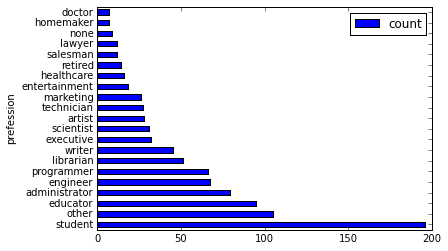
Divide ages into 30 groups and view the histogram of age distribution, as shown in the following code:
>>> users.age.hist(bins=30, title="Distribution of users' ages", xlabel='age', ylabel='count of users')
<matplotlib.axes._subplots.AxesSubplot at 0x10667a510>
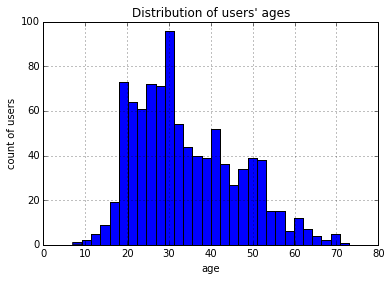
Use join to join the three tables and save the joined tables as a new table. For example:
>>> movies = DataFrame(o.get_table('pyodps_ml_100k_movies'))
>>> ratings = DataFrame(o.get_table('pyodps_ml_100k_ratings'))
>>>
>>> o.delete_table('pyodps_ml_100k_lens', if_exists=True)
>>> lens = movies.join(ratings).join(users).persist('pyodps_ml_100k_lens')
>>>
>>> lens.dtypes
odps.Schema {
movie_id int64
title string
release_date string
video_release_date string
imdb_url string
user_id int64
rating int64
unix_timestamp int64
age int64
sex string
occupation string
zip_code string
}
Divide ages of 0 to 80 into eight groups, as shown in the following code:
>>> labels = ['0-9', '10-19', '20-29', '30-39', '40-49', '50-59', '60-69', '70-79']
>>> cut_lens = lens[lens, lens.age.cut(range(0, 81, 10), right=False, labels=labels).rename('age_group')]
View the first 10 data records of a single age in a group, as shown in the following code:
>>> cut_lens['age_group', 'age'].distinct()[:10]
age_group age
0 0-9 7
1 10-19 10
2 10-19 11
3 10-19 13
4 10-19 14
5 10-19 15
6 10-19 16
7 10-19 17
8 10-19 18
9 10-19 19
View users’ total rating and average rating of each age group, as shown in the following code:
>>> cut_lens.groupby('age_group').agg(cut_lens.rating.count().rename('total_rating'), cut_lens.rating.mean().rename('avg_rating'))
age_group avg_rating total_rating
0 0-9 3.767442 43
1 10-19 3.486126 8181
2 20-29 3.467333 39535
3 30-39 3.554444 25696
4 40-49 3.591772 15021
5 50-59 3.635800 8704
6 60-69 3.648875 2623
7 70-79 3.649746 197